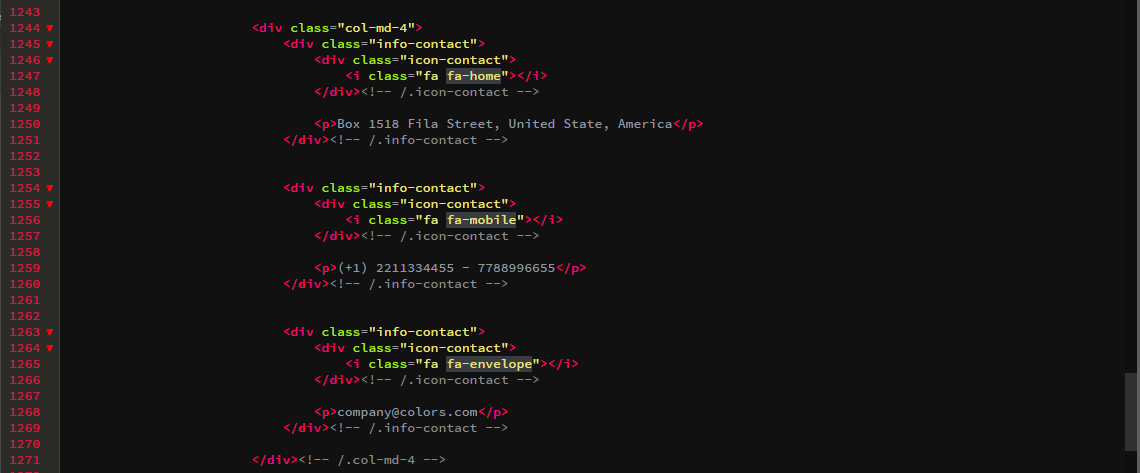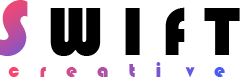
Colors - Creative One Page Template
Created: 30/11/2017
Latest update: 30/11/2017
By : Hozaifa Gawesh
Email: hozaifagawesh100@gmail.com
Thank you for purchasing My theme. If you have any questions that are beyond the scope of this help file
please contact me via my profile.
Parallax
To change the background image in the 'parallax' put your image (recommended size 1700 * 1000) in 'assets/image/bg' folder,
Then open the assets/css/style.css file using any text editor. I recommend Brackets Text.
Now look for the following code and replace highlighted text with your (imageName.extension) like (photo.png or photo.jpg).
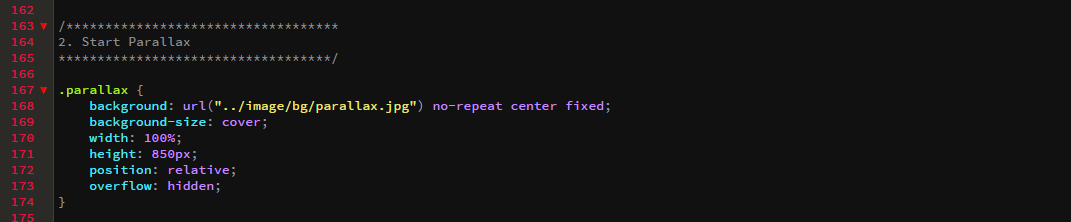
Now open index.html file.
To edit the texts in the 'Slider' replace the highlighted text in the following code.
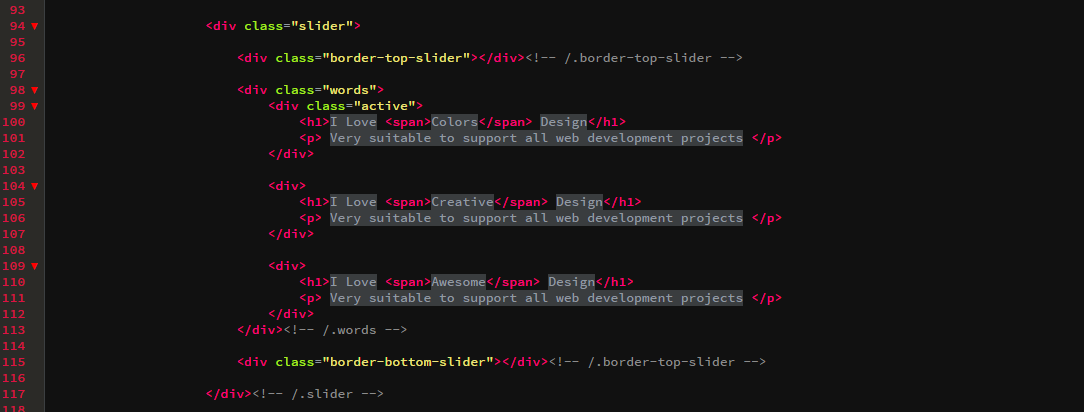
To edit the texts in the 'Slider' replace the highlighted text in the following code.

About Us
To edit the text in the 'About Section' replace the highlighted text in the following code.
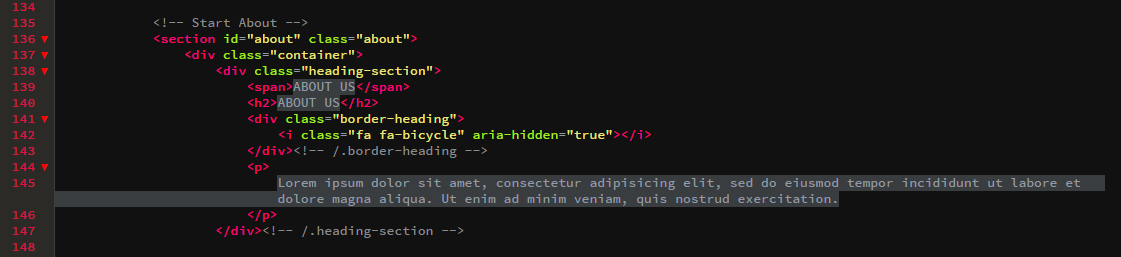
Now you can change the icons in the 'About Section'.
To change the icons replace the highlighted text in the following code
You can get more icons Here.
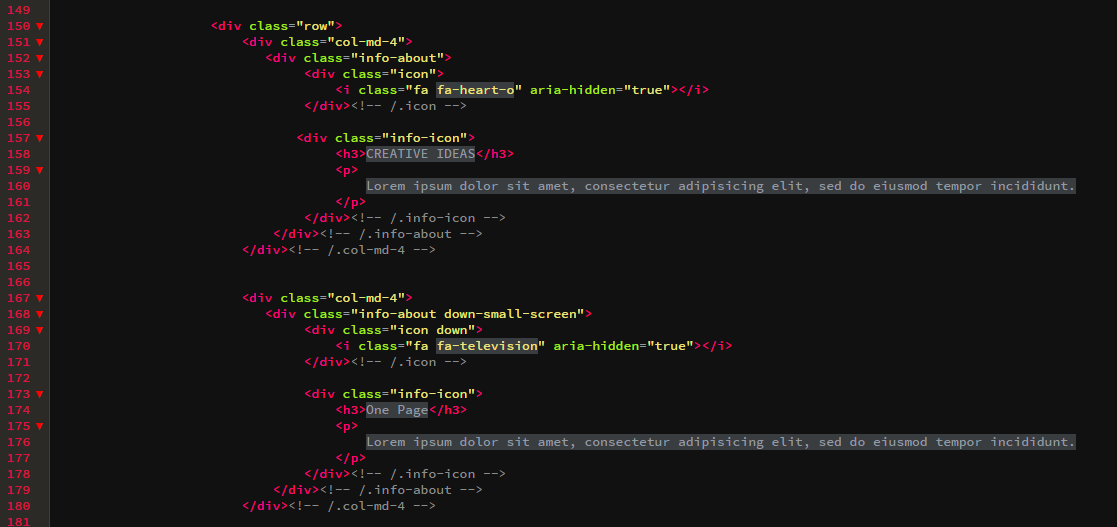
Services
To change the background image in the 'Services' put your image (recommended size 1700 * 1000) in 'assets/image/bg' folder,

To edit the text in the 'Services Section' replace the highlighted text in the following code.
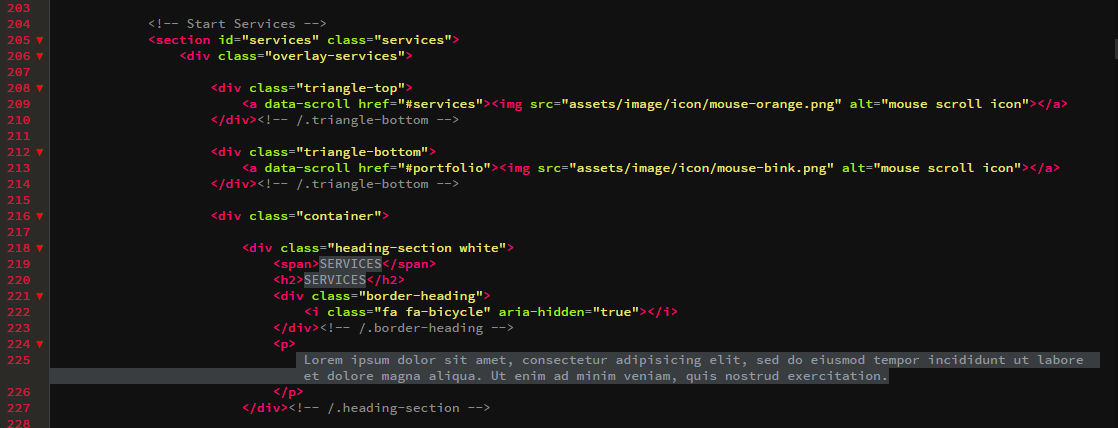
Now you can change the icons in the 'Services'.
To change the icons replace the highlighted text in the following code
You can get more icons Here.
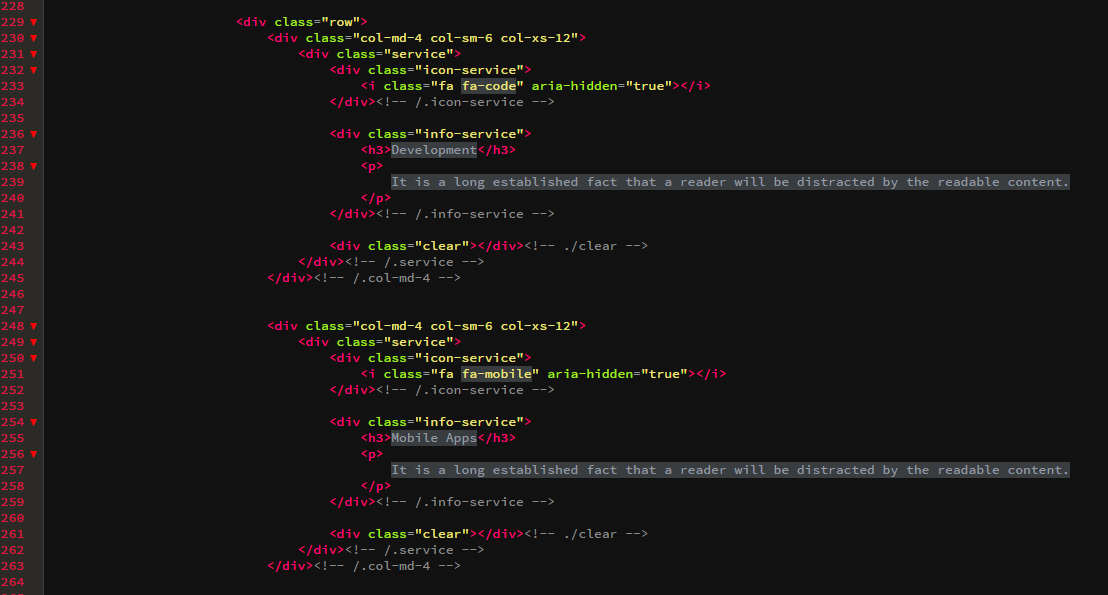
Portfolio
To change the images in 'Portfolio Section' put your images (recommended size 800 * 600px) in 'assets/images/portfolio' folder,
Now you can replace the highlighted Text in the following code with your (imageName.extension).
⊚⊚ the image in the <img> tag is the same in the <a> tag.
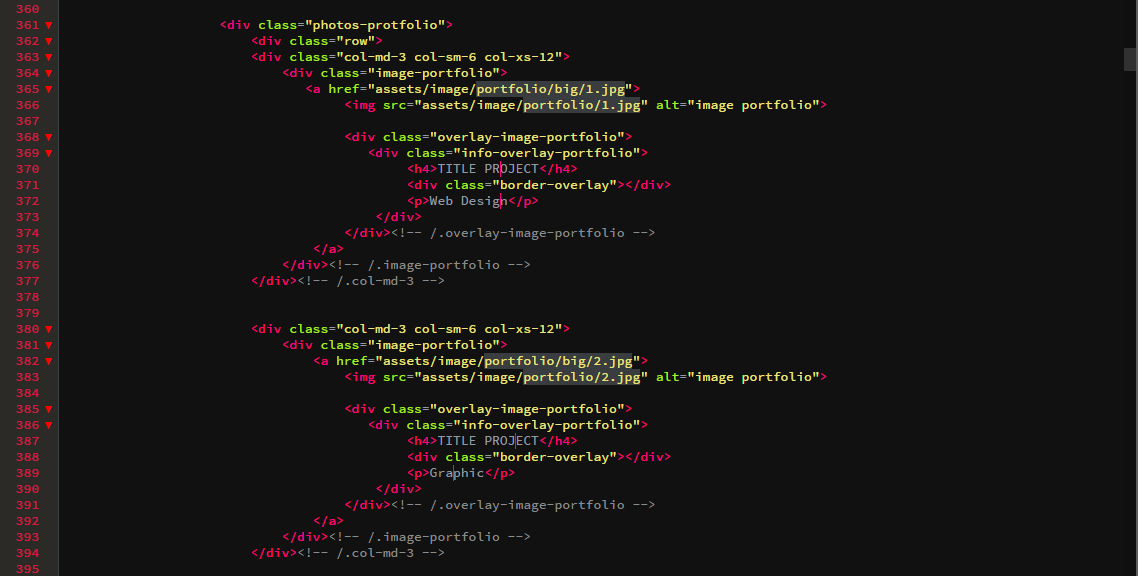
Replace the following code with the Title and Category of the images.
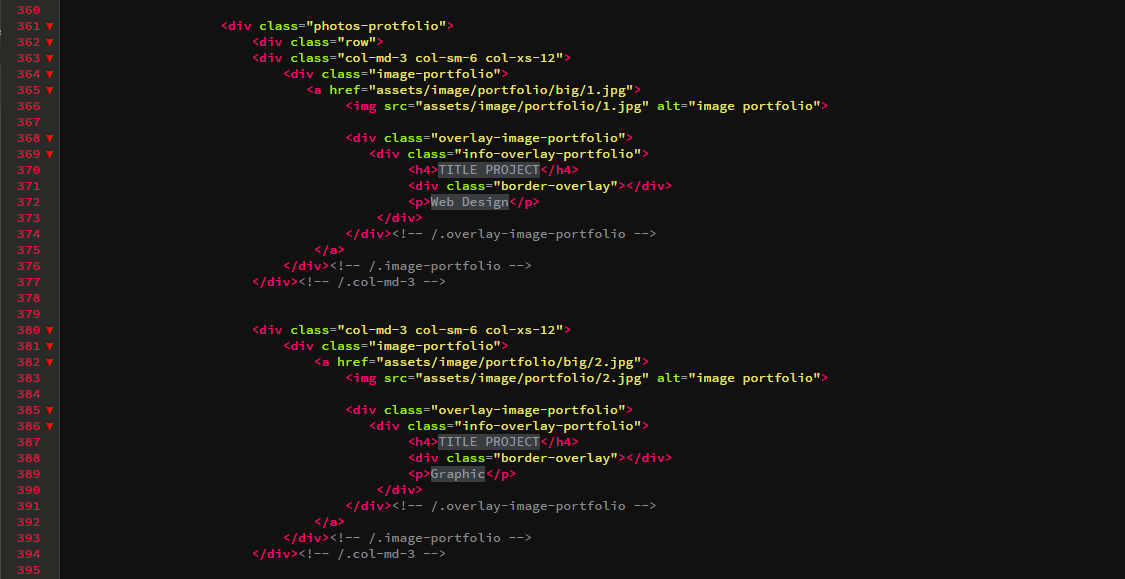
Features
To change the background image in the 'Features' put your image (recommended size 1700 * 1000) in 'assets/image/bg' folder,

To edit the text in the 'Features Section' replace the highlighted text in the following code.
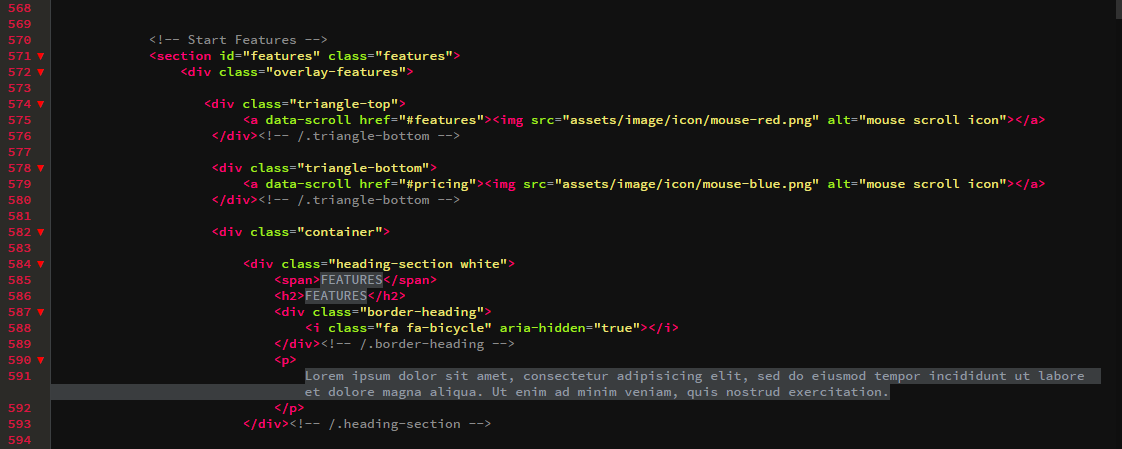
Now you can change the icons in the 'Features'.
To change the icons replace the highlighted text in the following code
You can get more icons Here.
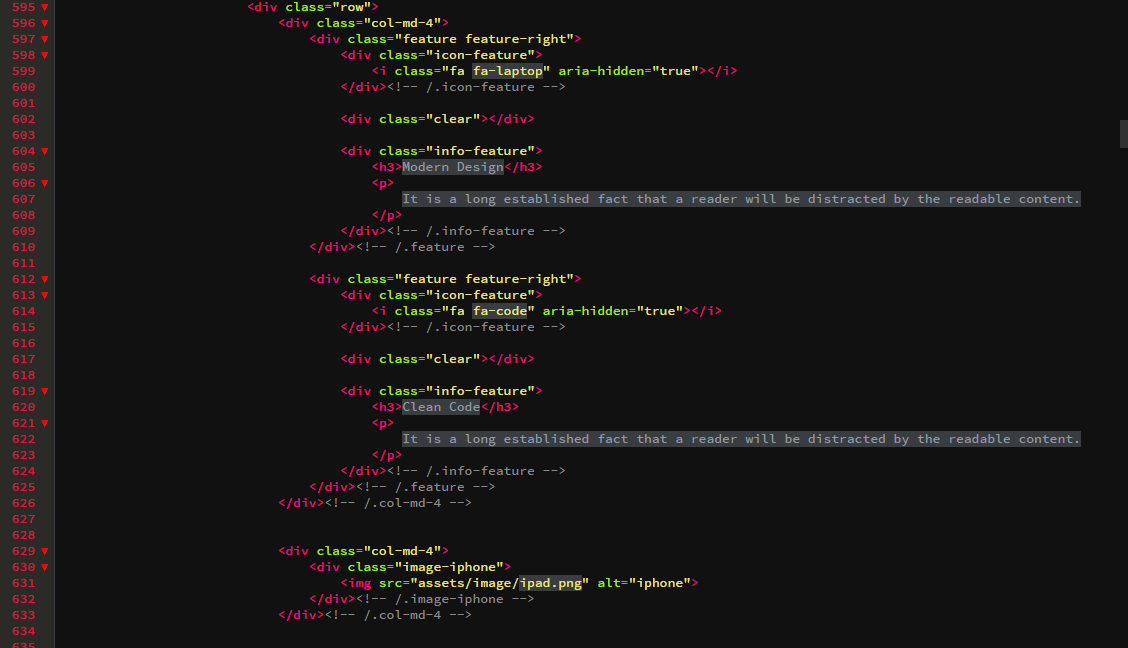
Pricing
To edit the text in the 'Pricing Section' replace the highlighted text in the following code.
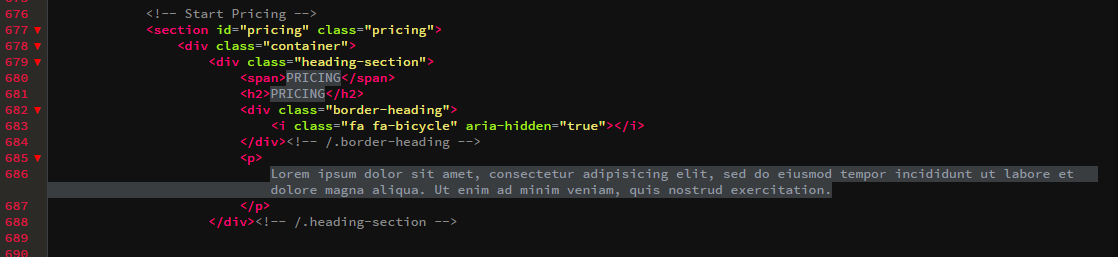
To edit the text in the 'Price' replace the highlighted text in the following code.
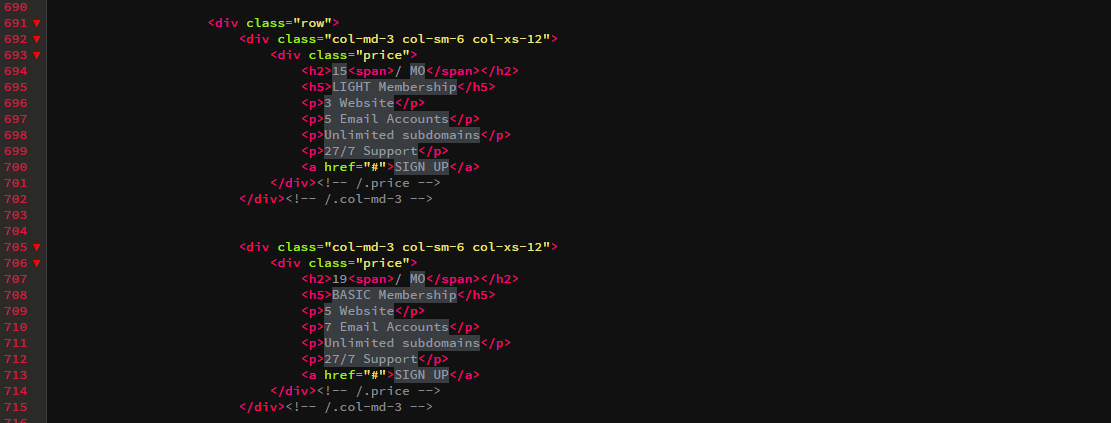
You can edit the link and go to the page you want.
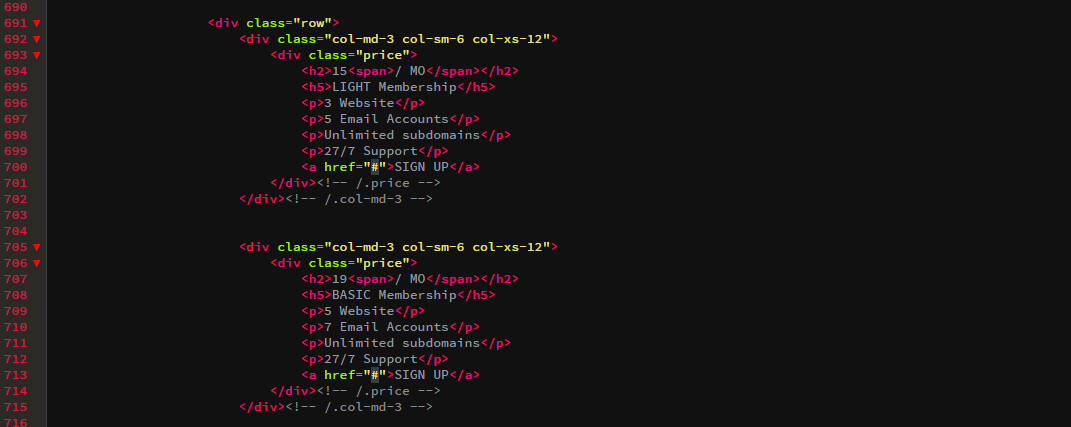
Team
To change the background image in the 'Team' put your image (recommended size 1700 * 1000) in 'assets/image/bg' folder,

Now you can change the icon image in the 'Team Section'.
put your image (recommended size 330 * 330px) in 'assets/image/team' folder,
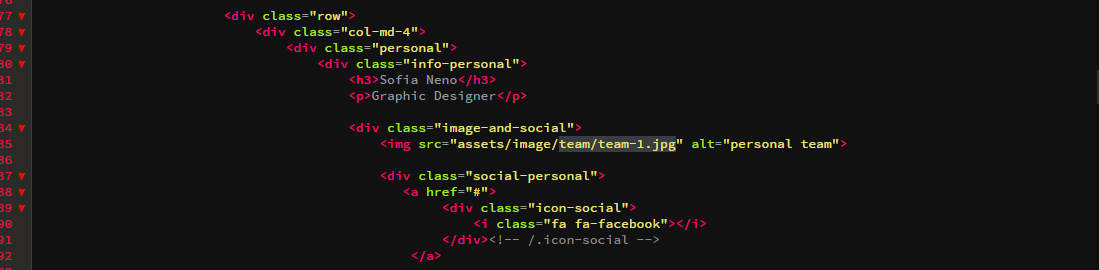
To edit the text in the 'team' replace the highlighted text in the following code.
You can get more icons From Font awesome Here.
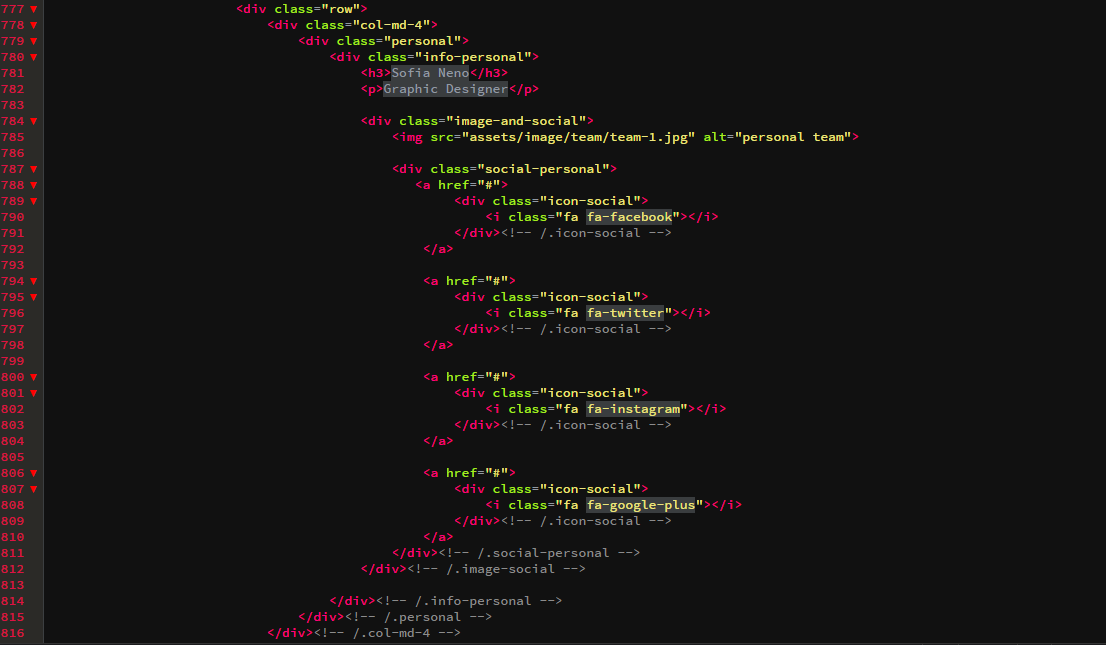
Blog
To edit the text in the 'Blog Section' replace the highlighted text in the following code.
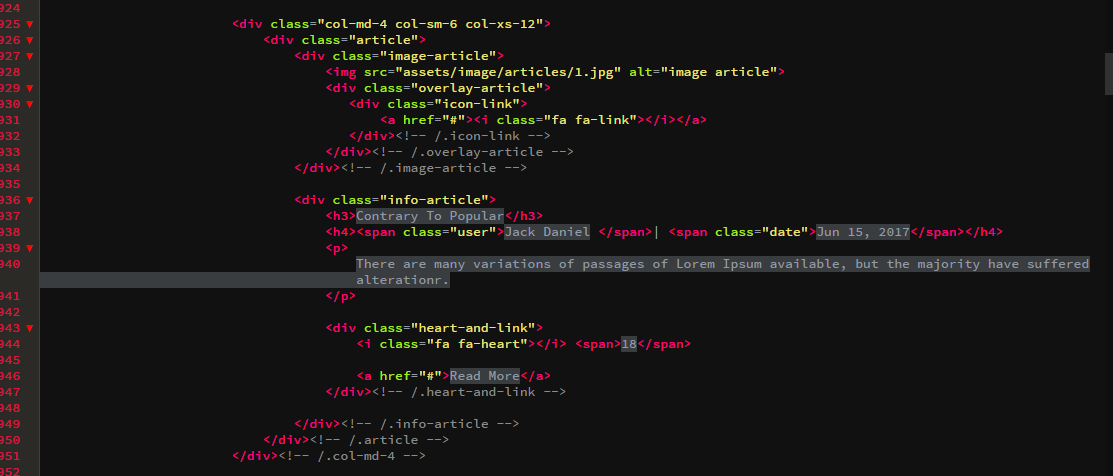
If you want to change the icons replace the highlighted text in the following code.
You can get more icons Here.
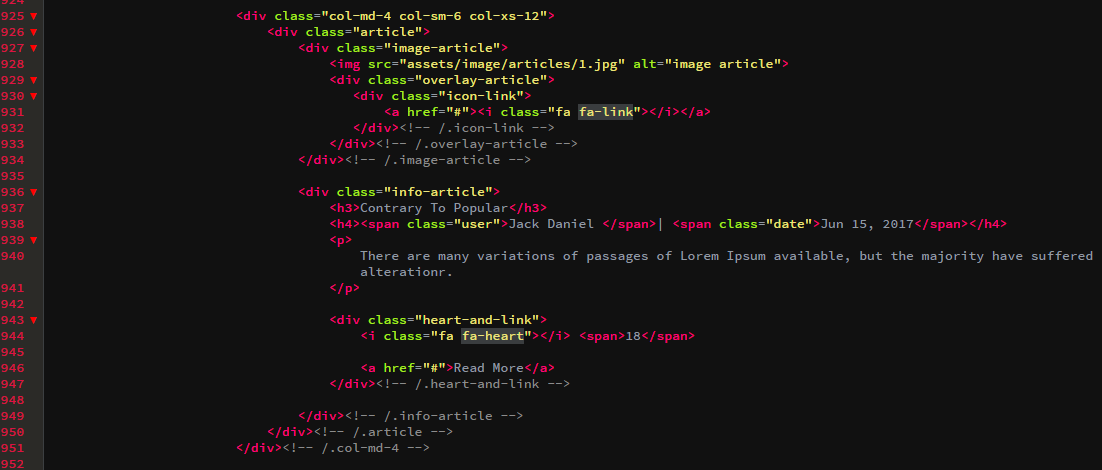
To change the images in 'Blog Section' put your images (recommended size 358 * 260px) in 'assets/images/articles' folder,
then (inside index.html file) replace the highlighted text in the following code.
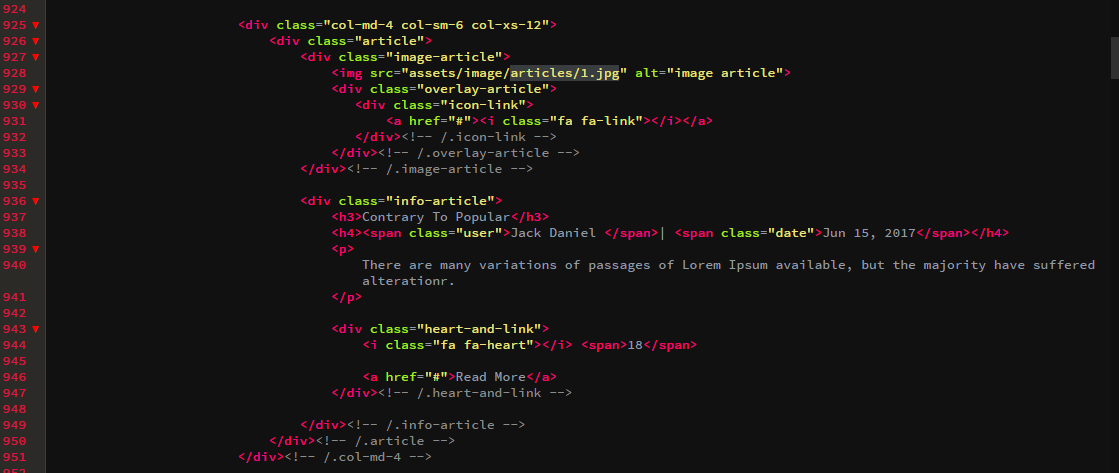
you can put the URL link of each post inside the href attribute as shown in the following code.
for the page of the post
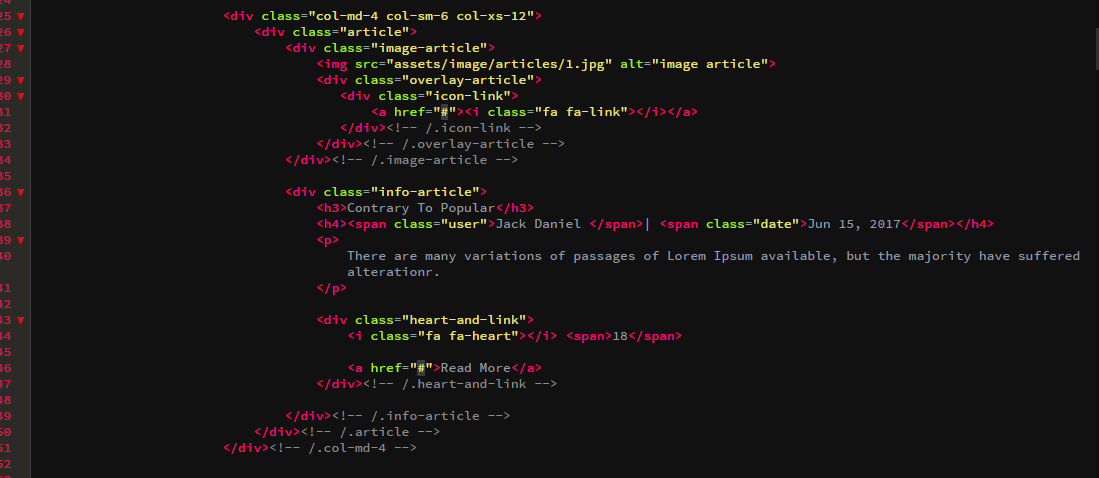
Testimonials
To edit the text in the 'Testimonials Section' replace the highlighted text in the following code.
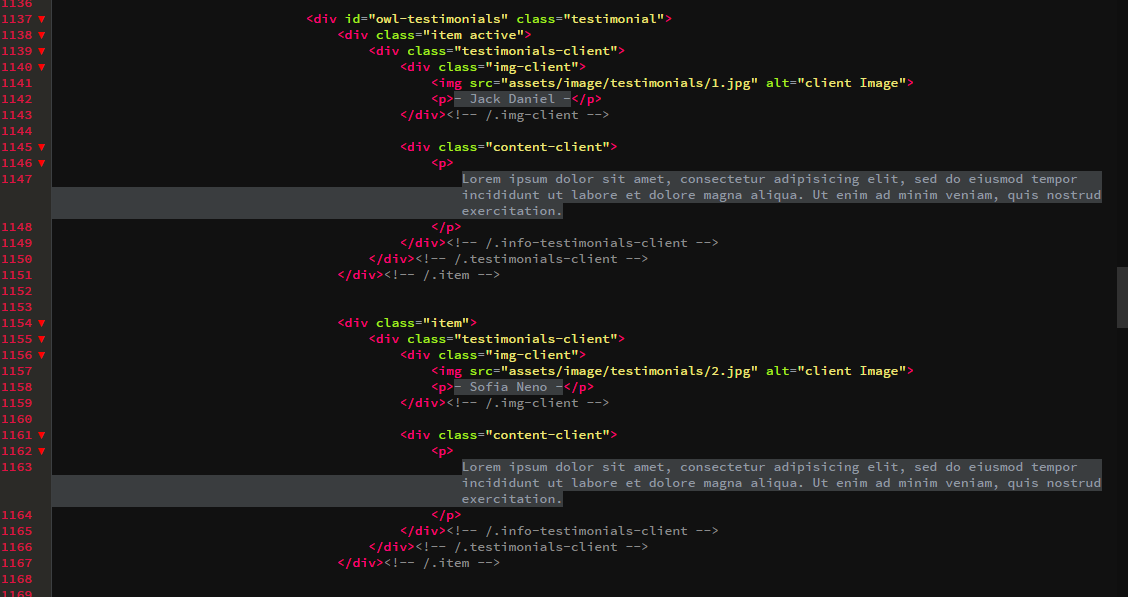
To change the images in 'Testimonials Section' put your images (recommended size 120px * 120px) in 'assets/images/testimonials' folder,
then (inside index.html file) replace the highlighted text in the following code.
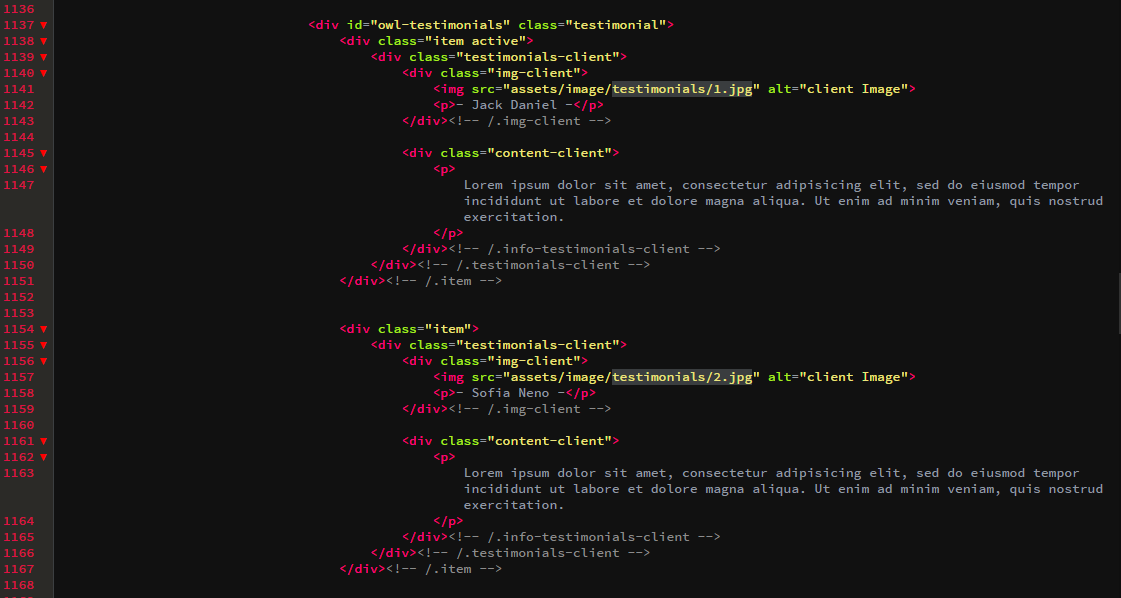
Contact
To edit the text in the 'Contact Section' replace the highlighted text in the following code.

If you want to change the icons replace the highlighted text in the following code.
You can get more icons Here.